Viewing a diff with our Visual Studio Code extension is quite simple. Just follow these two steps:
-
Open a regular diff in VS Code.
If you don’t know how to do this, check out our tutorial on comparing files in VS Code. -
Click on the SemanticDiff icon in the top right corner to switch between the standard diff viewer and SemanticDiff.
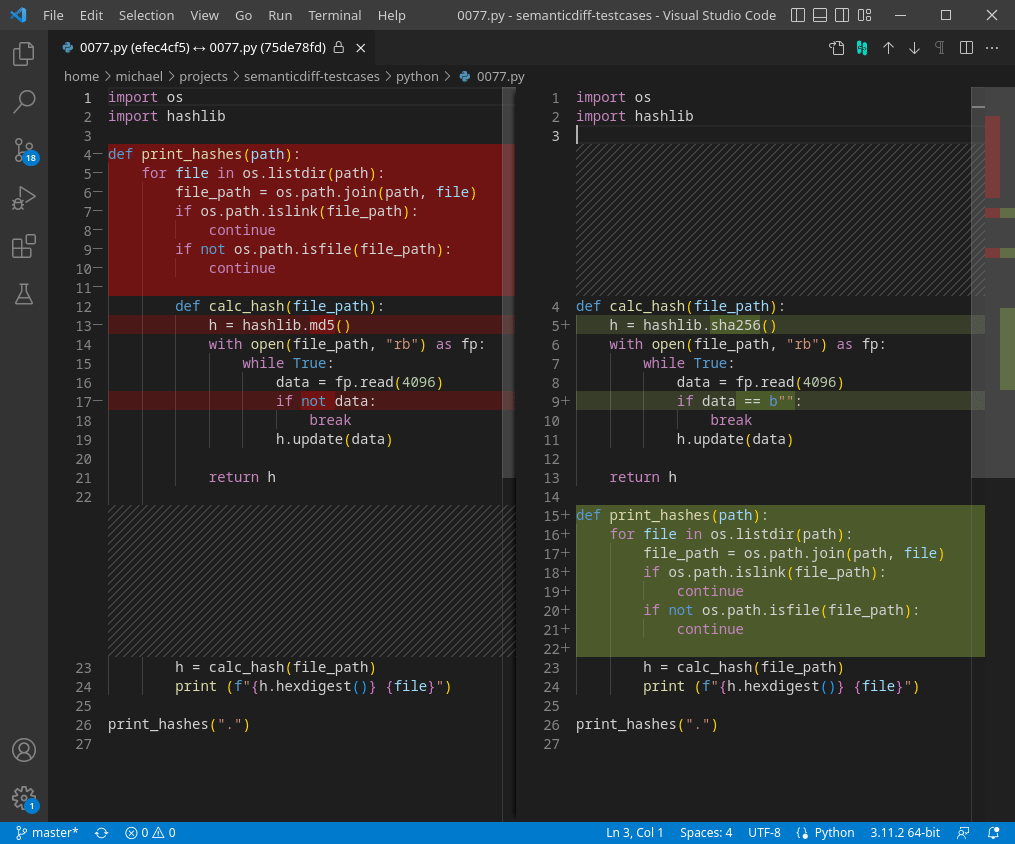
That is all you need to do. You can switch back to the original diff view by clicking the crossed out version of the SemanticDiff icon as shown in the animation.
If you want to get rid of the second step (clicking the SemanticDiff icon), you can make SemanticDiff the default diff viewer for supported languages via the extension settings.
