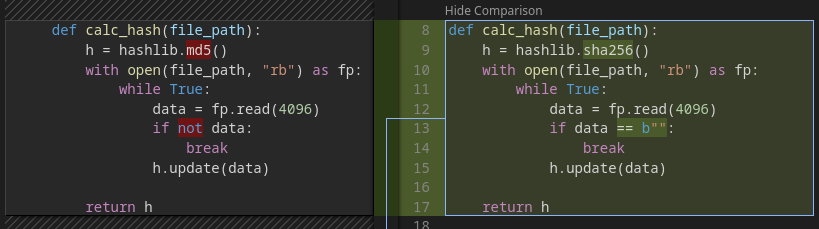SemanticDiff uses colors to highlight code areas that have been added or removed. The colors used are usually two shades of red and green, but users of the VS Code extension can change them by selecting a different editor theme. SemanticDiff uses colors slightly different than other tools, so you may want to read the following sections to avoid confusion.
Added/Removed Lines
When SemanticDiff detects that a complete line has been added, it is displayed with an intense green background. Removed lines are displayed with an intense red background. In addition, the other side of the diff contains a diagonal pattern to indicate that there is no matching content.
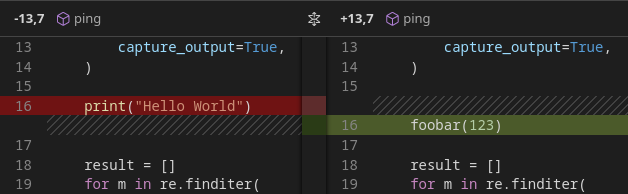
Inline Additions/Removals
If a line exists in the old and new version but part of it has changed, only the changed section is highlighted. Unlike other tools, SemanticDiff does not highlight the remaining background of the line with a less intense color. This would create too much visual noise and we decided instead to add an indicator in the middle bar to make sure you don’t miss small changes.
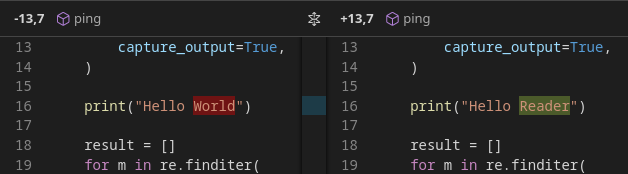
Moved code
The destination of a move code block (in compare mode) uses a slightly different visualization. Here, a less intense color is used to highlight the background to remind you that the line is actually new. The intense version of the colors is used to highlight any changes that were introduced in the moved code. See our documentation on moved code to learn more.