Review and commenting features are currently only supported by our GitHub App. To review pull requests, the GitHub App must be installed on the repository in question, and you must be authenticated using the Login via GitHub method on our website.
You can use our GitHub App to review pull requests. All your review actions (e.g. adding code comments, submitting a review) are synchronized live with GitHub. So you can start a review with SemanticDiff and later switch to the GitHub interface (or vice versa).
To get started, open a pull request in SemanticDiff and follow any of the steps below:
Add a comment
To add a new comment, do the following:
- Hover your mouse over the first line you want to associate with the comment
- Click on the gray marker next to the line numbers and drag your mouse to select additional lines
- Click the plus sign that appears when you release the mouse button
- Enter your comment text in the input field and click submit
Here is an animation showing these steps:
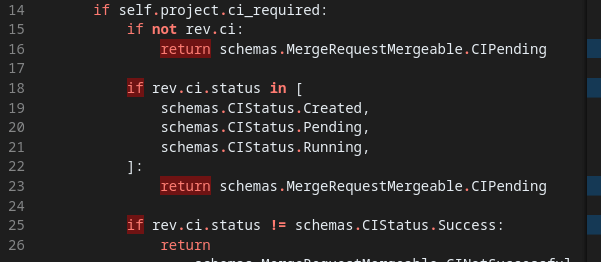
All new comments are added as part of a review. If there is no active review, a new one will be created. This allows you to edit or delete comments before they become visible to other users.
Reply to a comment
To reply to an existing comment, click on the small reply text field:
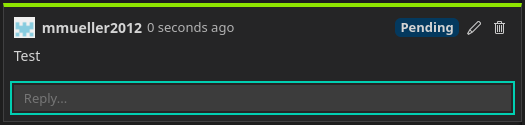
This will expand the input field into a multiline text editor with a submit and cancel button. When you submit a comment, it is added to your current review.
Edit a comment
To edit a comment, click the pencil icon in the comment header:
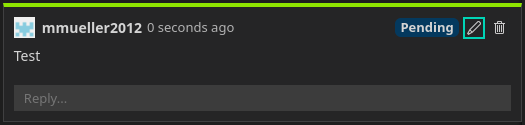
This replaces the comment with a multiline text editor with a submit and cancel button.
Delete a comment
To delete a comment, click the trash can icon in the comment header:
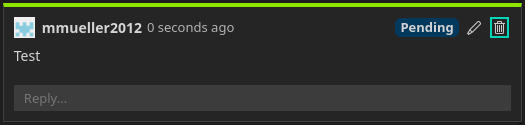
A deleted comment cannot be restored. Make sure you don’t need it anymore before proceeding.
Submit/Abandon review
To make your pending comments visible to other GitHub users, you need to submit them as a review. Just look for the Finish Review button that is located on the top right of the user interface:
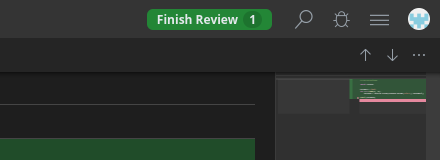
The number next to the text indicates how many comments are marked as pending. Click the button to open a popup that allows you to submit/cancel your review:
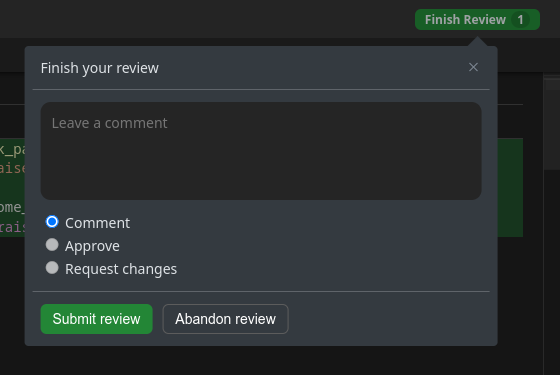
To submit a review select the review mode and optionally enter a description that will be associated with your review. See the GitHub documentation for more information on these values. Then click Submit review.
If you want to delete your review comments instead, click Abandon review.
A canceled review cannot be restored. Make sure you don’t need the comments anymore before proceeding.
