By default, SemanticDiff shows 3 lines of context above and below a change. If you want to see more of the surrounding code, you have a few options to expand the context.
Expand 20 Lines
To iteratively expand the context, move your mouse next to a hunk header. A button with the text Show more should appear above and below the hunk header (if there are any context lines left). Click the button to expand 20 lines at a time.
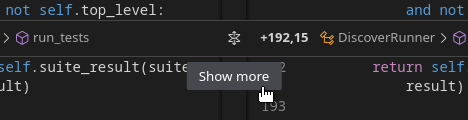
Expand Context Between Hunks
You can use the button in the middle of the hunk header to expand all code that is substituted by that header. The button in the last hunk header expands all remaining code till the end of the two documents. All previous buttons expand the code between the current hunk and the previous hunk (or the beginning of the document).
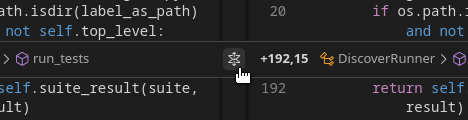
Expand Scope
You can expand the full contents of a class/struct/function/… by clicking on the corresponding scope in the hunk header:
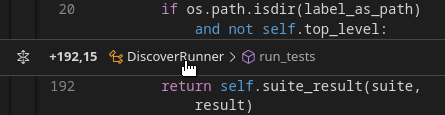
Expand All Context (VS Code only)
Users of our Visual Studio Code extension can expand all context by selecting the “Expand Context Lines” button from the action menu.
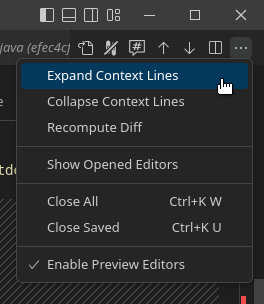
If you want to collapse the context lines again, you can use the “Collapse Context Lines” menu item.
