By default SemanticDiff treats comments like strings. Added parts are highlighted in green, removed text is highlighted in red. Since comments usually don’t affect the executed program and may even be autogenerated, they can sometimes be a source of visual noise in diffs. SemanticDiff therefore offers an option to ignore changes within comments.
Visual Studio Code
Users of our VS Code extension can toggle whether to ignore changes within comments by clicking the following button:
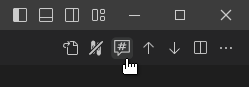
Changes in comments are shown
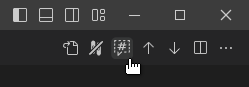
Changes in comments are hidden
You can change the default value through the settings menu.
GitHub App
Users of the GitHub app can change the comment mode by clicking the following icon in the left sidebar:
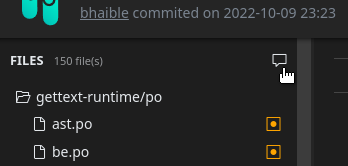
Changes in comments are shown
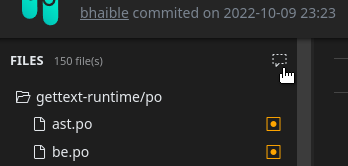
Changes in comments are hidden
The selected comment mode is retained when you click on a different file. Changing the selected commit or opening a different pull request will reset the mode to the default of showing changes within comments.
