SemanticDiff provides several ways to view GitHub pull requests (and commits). Choose the one that fits best to your workflow.
From a GitHub pull request
After installing the GitHub App, SemanticDiff will post a link on every newly opened pull request. When you view a pull request using the GitHub interface you should see a comment like this:
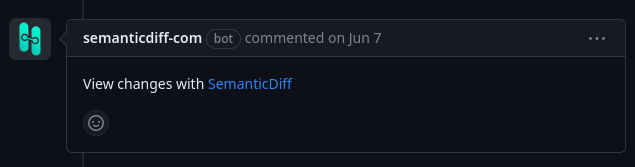
The link will take your directly to corresponding pull request in the SemanticDiff interface. You may be asked to login if your repository is private.
Via your repository list
You want to review older pull requests? No problem! Go to app.semanticdiff.com and sign in. Now select Repositories from the navigation bar:

This will open a list of all the repositories that you are a member of and that are either public and/or have the SemanticDiff GitHub App installed:
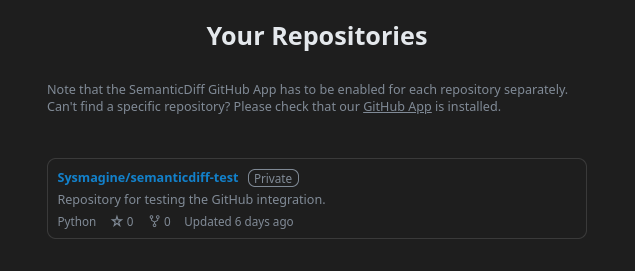
Click on a repository to open the list of pull requests:
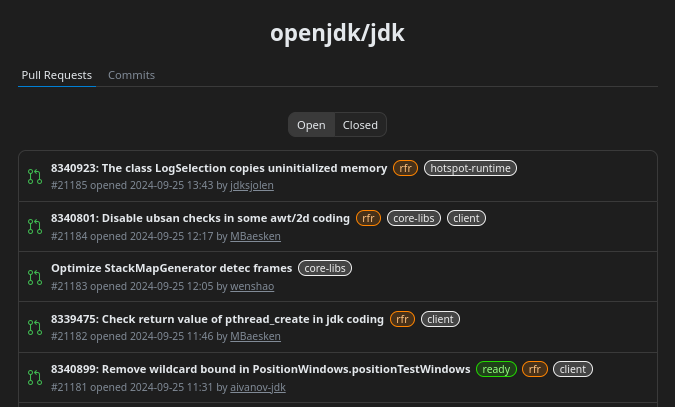
Click on any pull request to review it with SemanticDiff.
Using a GitHub URL
Another way of to use SemanticDiff is to paste the GitHub URL of a pull request or commit into our interface. This also allows you to use our diff with public repositories that don’t have our GitHub App installed yet.
-
Go to app.semanticdiff.com
-
Copy the GitHub URL of a PR/commit1 into the input field
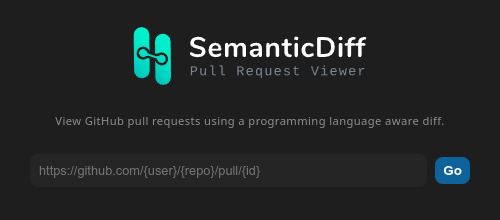
Unauthenticated users can directly enter the URL in the text field. 
Authenticated users first need to click on the search field in the navigation bar. -
Click Go
This will bring you directly to corresponding page in our interface.
You may be asked to log in if the repository is private. You also need to authenticate to use certain features such as posting review comments.
-
The following link formats are supported:
-
https://github.com/{owner}/{repo}/pull/{id}/
Opens a pull request -
https://github.com/{owner}/{repo}/pull/{id}/commits/{commit}
Opens a specific commit of a pull request -
https://github.com/{owner}/{repo}/commit/{commit}/
Opens a commit -
https://github.com/{owner}/{repo}/commits/{branch_or_tag}
Opens the commit list for a branch or tag -
https://github.com/{owner}/{repo}/pulls
Opens the list of pull requests
-
